Saving the specifications
AM allows you to save the specifications for a statistical run to a file and to re-load and run the models specified. To save a file, right click the model in the Completed Run Queue and select Save specification to disk. You can either create a new file, or add the specification to an existing specification file. We recommend that you store procedures in files with other models that were originally run on the same data sets. When you re-run them, they will only run properly on files with variables of the same name.
If you will be using this feature, you will do yourself a favor if you title all your runs with informative titles.
Re-running models from a specification file
To run a model from a specification file, you must have a compatible data set loaded. A data set is compatible if it has the same variables on it as the saved specification. Assuming this, select File | Browse Model Specification File. This will bring up the following dialog:
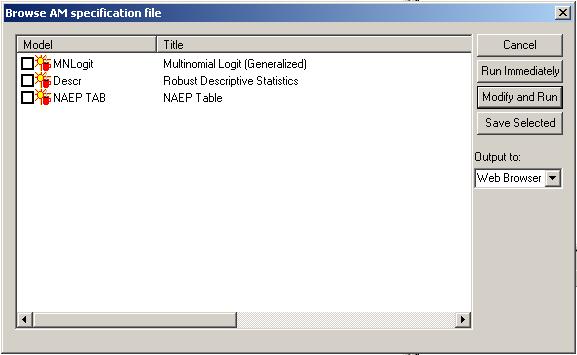
When the file loads, it checks for the specified variables on the data set. If they are not all present, the display visually alerts you by presenting a black, rather than red, coffee cup. You can:
- Click on the text describing a saved model to bring up a box describing the run. (Click the display box to make it disappear)
- Check the box to the left to indicate the models that you would like to use.
You can either run the models immediately (click the Run Immediately button) or load up a standard parameter input dialog box to modify the run before you run it. You cannot Run Immediately any models for which all specified variables are not available. If you select Run Immediately, output will go to the output device specified by the "Output to:" combo box.
Finally, you can use this dialog to manage your model specification files. If you select "Save Selected" you can write a file that contains only the models indicated with a check mark. Save Selected will overwrite existing files, effectively enabling you to delete unwanted specifications from a file.